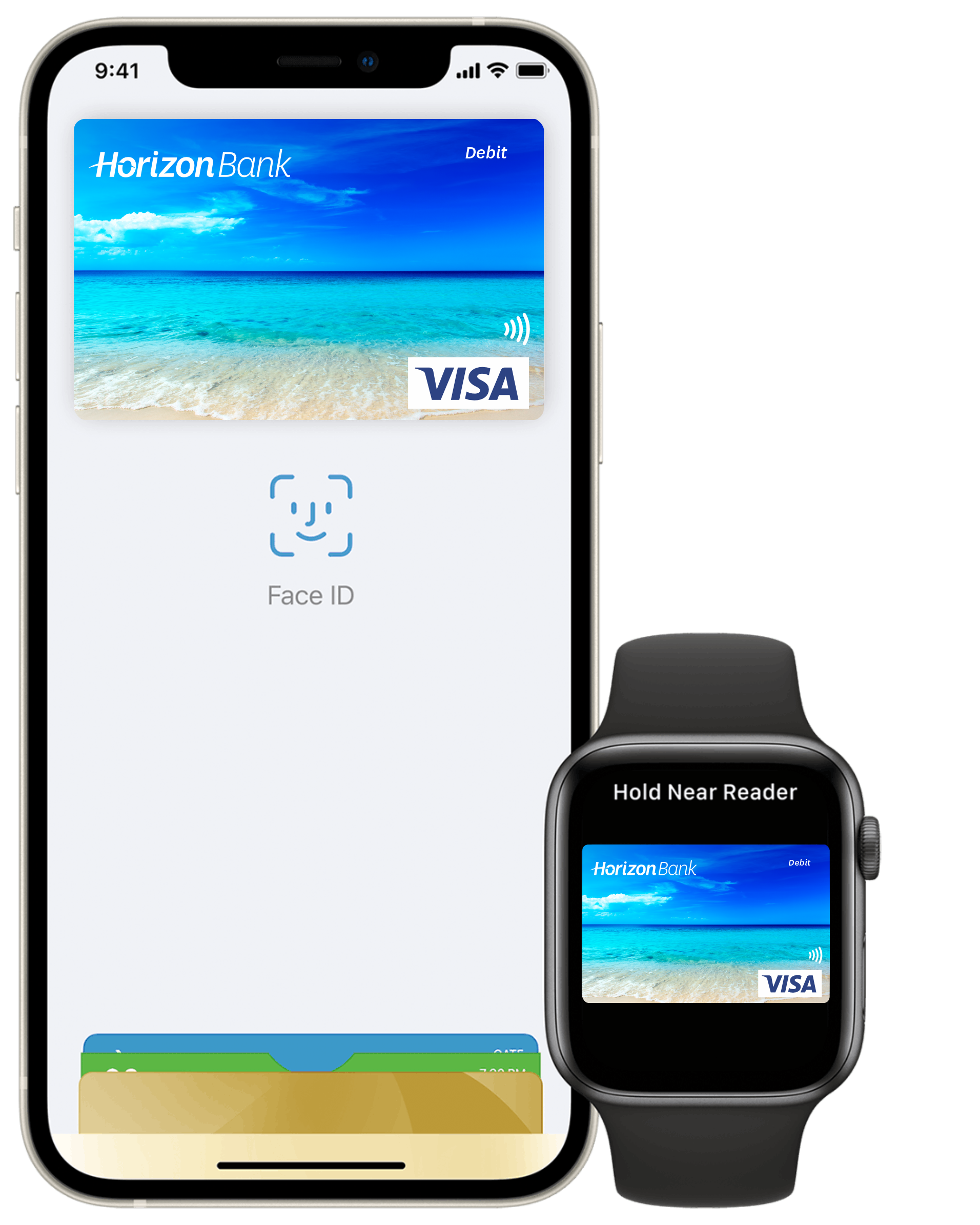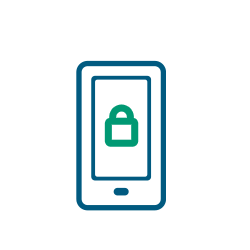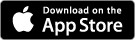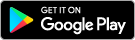Apple Pay is easy to use and compatible with the devices you rely on daily. It’s supported on Apple devices such as iPhone, Apple Watch, and iPad. You can activate your card through the mobile banking app on iOS 10.3 and above.
-
What are you looking for?
Common Searches